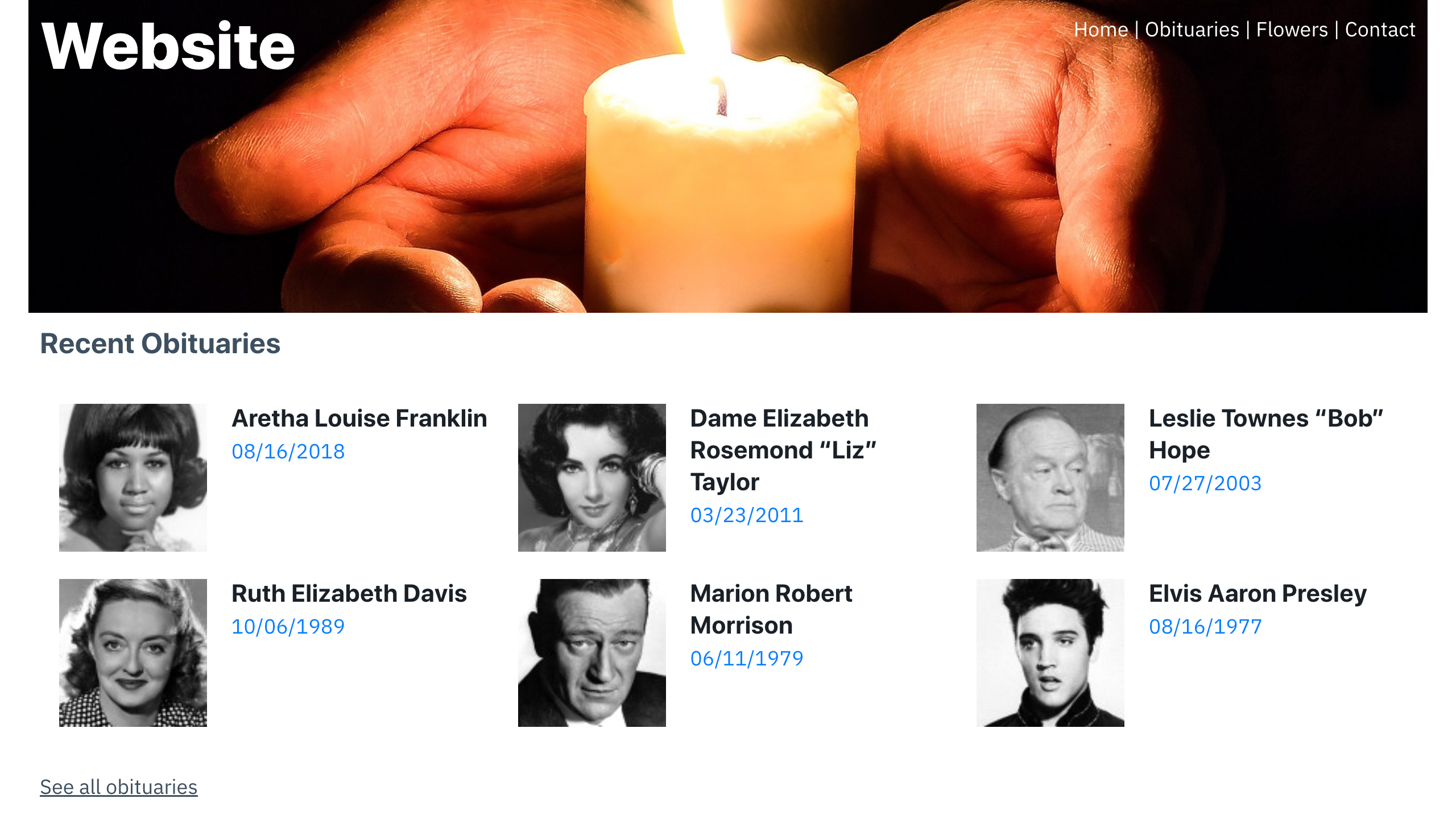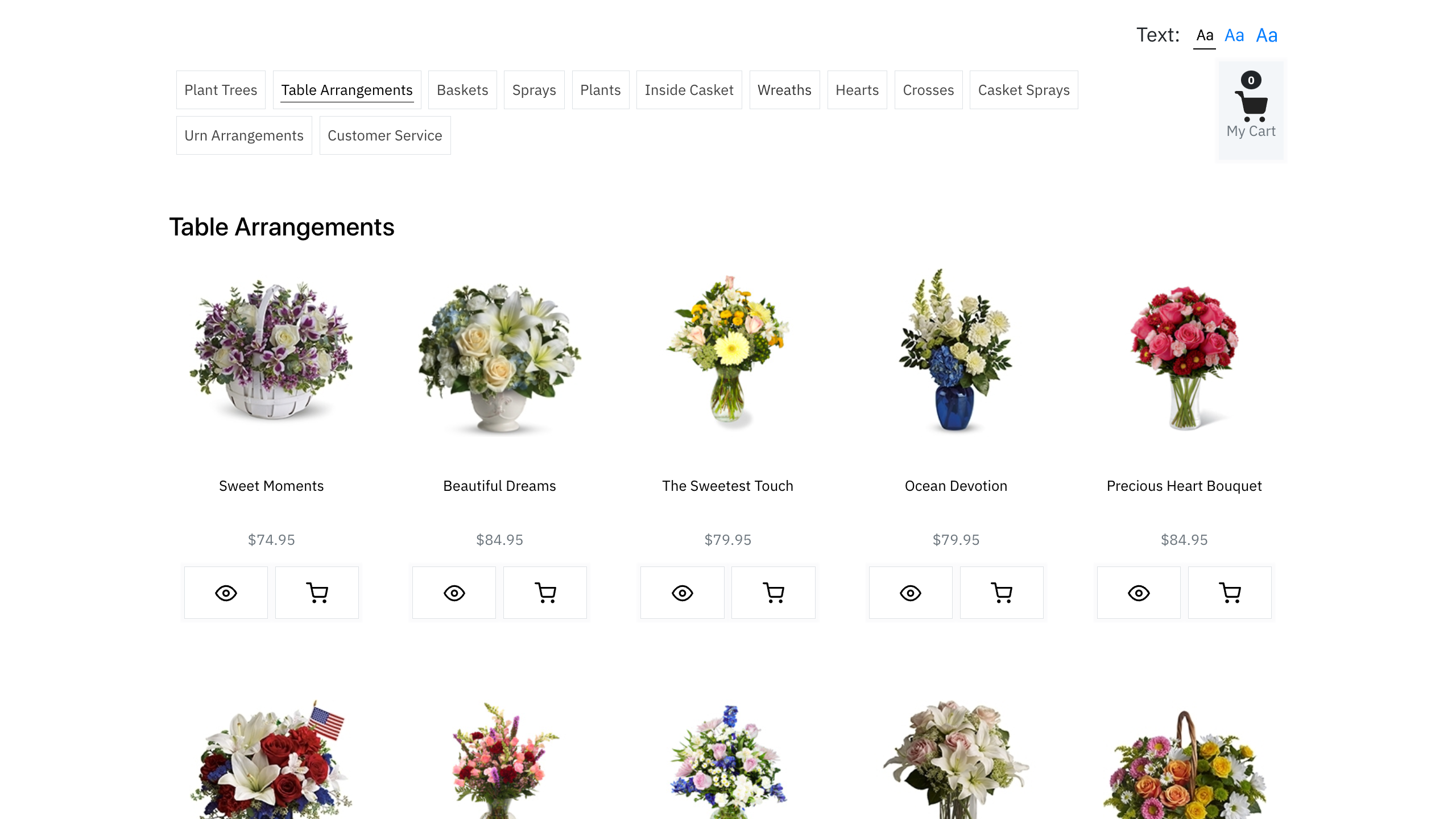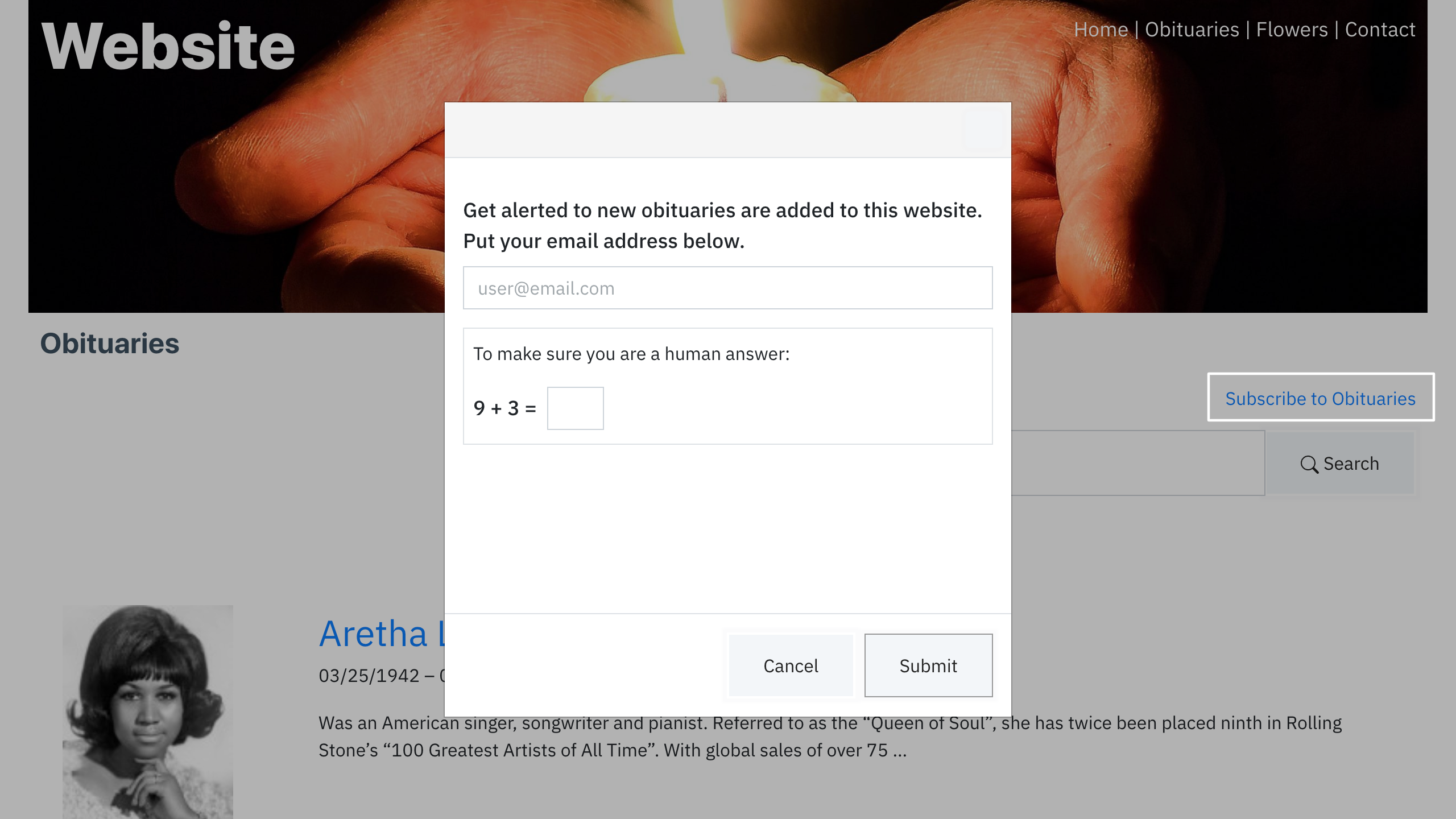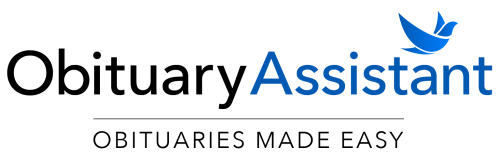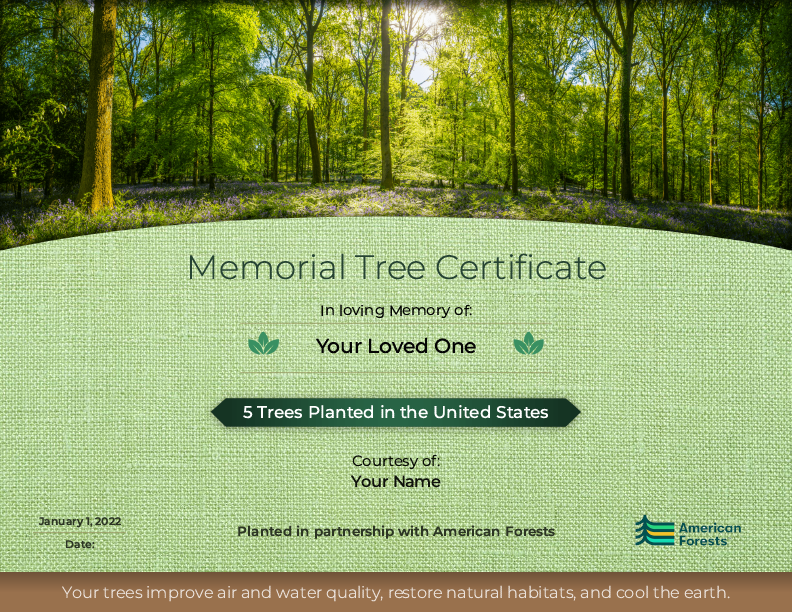Installation
WordPress Installation
How to install Obituary Assistant on your WordPress website.
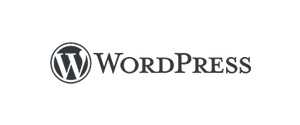
Home › Installation Overview › WordPress
Use our WordPress plugin to install Obituary Assistant on your WordPress website. Follow these steps:
Add Obituary Assistant on WordPress
Inside the WordPress dashboard
- In Plugins, click “Add New”
- Search for “Obituary Assistant”
- Click “Install Now”
- Click “Activate” (“Install Now” will turn to “Activate”)
- Find Obituary Assistant in your list of of plugins
- Click “Settings”
- Fill out the form to sign up for an Obituary Assistant account
- Your account login is emailed to you
- Create your “Obituaries” page inside WordPress, we suggest the url path: “obituaries”
- To the “Obituaries” page, add the shortcode [obituaries].
- Publish the “Obituaries” page
- In the “Setup” tab, choose the “Obituaries” page in the dropdown menu and click “Save all changes”
- Contact us if you need help with the installation
You are ready for the next step: To Publish an Obituary To Your Website
Publish an Obituary to Your Website
- Login at Obituary-Assistant.com using the account information you were emailed above.
- Click on “Add Obituary” and enter the information for the deceased.
- Visit the Obituaries page on your website. The obituary you just added will be displayed.
Manage Obituaries
- To add, edit, or delete obituaries, login here with the credentials below.
- Changes to your obituaries will appear on your website when you have completed the steps in the “Setup” tab.
Optional Setup on WordPress
The following widgets are optional and do not need to be installed for you to use Obituary Assistant.
Recent Obituaries
- These are obituary snippets that can appear on your homepage in addition to your main obituaries page
- Inside the WordPress plugin see: Optional Setup >> Recent Obituaries
- Use the generator to create a shortcode, copy it, then paste it into the page where you want Recent Obituaries to appear
Standalone Flower Storefront
- A flower storefront is automatically created and connected to each obituary when you install Obituary Assistant
- This standalone flower storefront is a separate page that is not connected to any obituary
- Link to it from any page on your site to encourage visitors to send flowers without visiting an obituary
- Inside the WordPress plugin see: Optional Setup >> Obituary Subscription
- Copy the shortcode and then paste it into the page where you want your standalone flower storefront to appear
Obituary Subscription
- Your main obituaries page automatically contains a subscription button
- Obituary Subscription allows visitors to receive notifications when new obituaries are added to your website
- Any other page of your website can also contain this button
Inside the WordPress plugin see: Optional Setup >> Obituary Subscription - Copy the shortcode, then paste it into the page where you want your additional subscription button to appear
Need Help?
Contact us if you have questions or need help with installation.